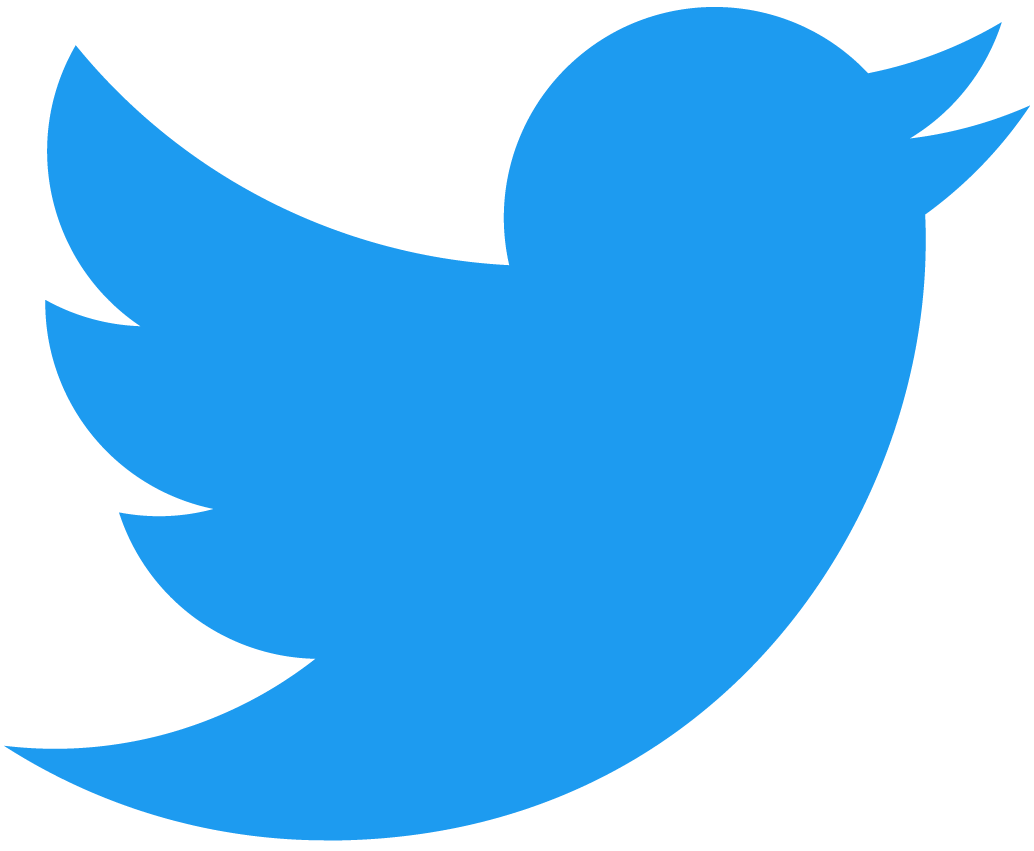Add the login functionality
Plan
We're going to add a login button that uses near-api-js to login with NEAR.
Below is the workflow of logging in:
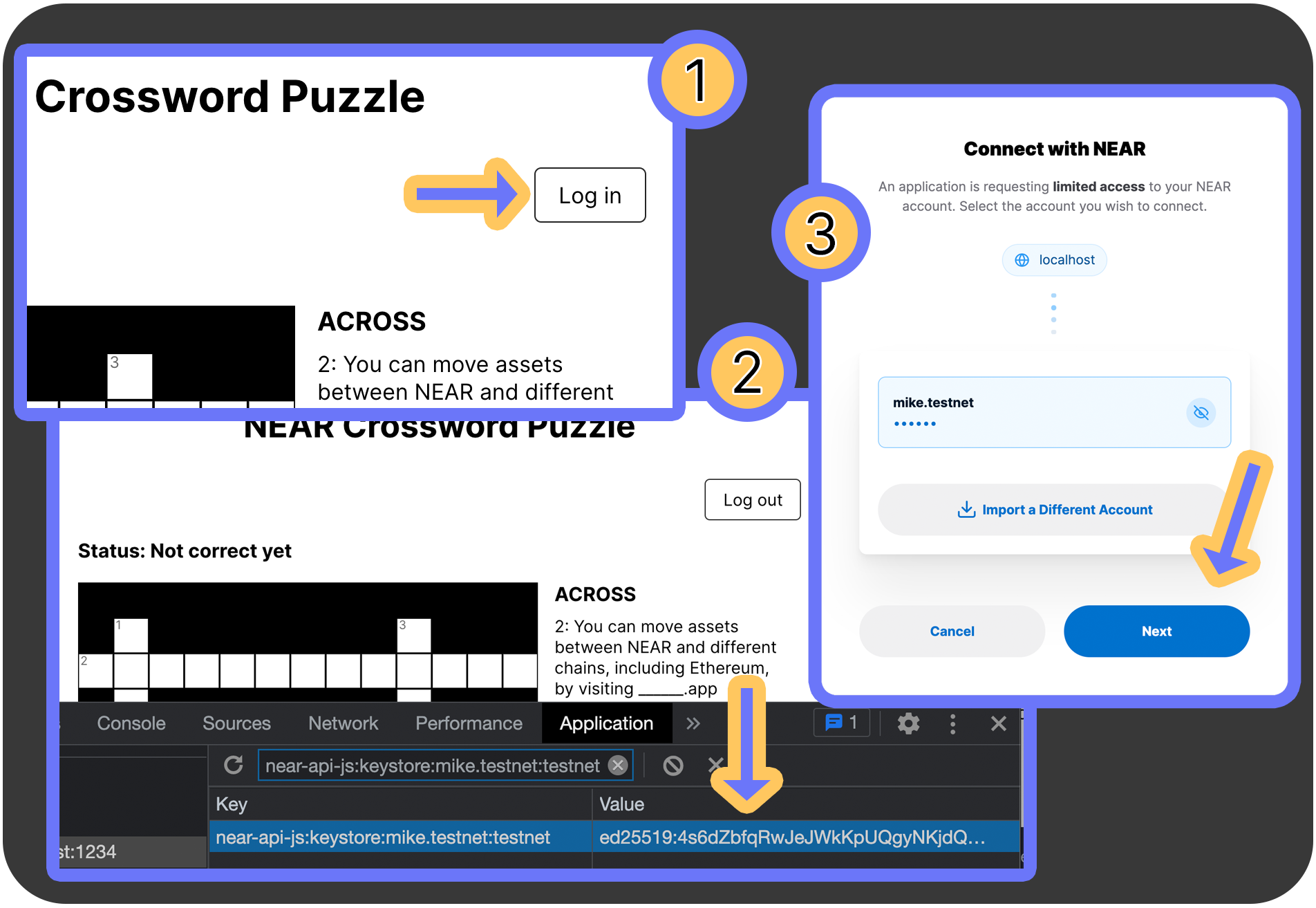
- User clicks the login button
near-api-jscreates a private key in the browser- A redirect to NEAR Wallet occurs, passing the public key. NEAR Wallet (often) has a full-access key capable of the
AddKeyaction. The user follows a wizard, ultimately authorizing the creation of a new key.
Adding the button
In the src directory we'll look at:
index.jsApp.js
We won't go over every change, but instead point to the new logic.
First we set up a WalletConnection object from our JavaScript library:
Loading...
It's then used in React:
const signIn = () => {
walletConnection.requestSignIn(
nearConfig.contractName,
'', // title. Optional, by the way
'', // successUrl. Optional, by the way
'', // failureUrl. Optional, by the way
);
};
const signOut = () => {
walletConnection.signOut();
…
};
…
return (
<div id="page">
<h1>NEAR Crossword Puzzle</h1>
<div id="crossword-wrapper">
<div id="login">
{ currentUser
? <button onClick={signOut}>Log out</button>
: <button onClick={signIn}>Log in</button>
}
</div>
…
</div>
</div>
);
Once logged in, that WalletConnection object will be tied to the logged-in user, and they'll use that key to sign transactions and interact with the contract.
In our improved crossword puzzle, the function-call access key for the logged-in user will be signing a transaction to submit their solution.
You may notice, however, that sometimes you'll be redirected to NEAR Wallet, and other times you aren't.
This goes back to an earlier rule we mentioned: function-call access keys cannot send NEAR. They cannot perform the Transfer Action.
If a function call requires even 1 yoctoNEAR, NEAR Wallet (or any other wallet containing a full-access key) is required to sign the transaction.
Call the contract function from JavaScript
The frontend code contains a check to see if the user has completed the crossword puzzle successfully. In there we'll add logic to call the submit_solution function on the smart contract.
// Send the 5 NEAR prize to the logged-in winner
let functionCallResult = await walletConnection.account().functionCall({
contractId: nearConfig.contractName,
methodName: 'submit_solution',
args: {solution: seedPhrase, memo: "Yay I won!"},
gas: DEFAULT_FUNCTION_CALL_GAS, // optional param, by the way
attachedDeposit: 0,
walletMeta: '', // optional param, by the way
walletCallbackUrl: '' // optional param, by the way
});
if (functionCallResult && functionCallResult.transaction && functionCallResult.transaction.hash) {
// Display a link the NEAR Explorer
console.log('Transaction hash for explorer', functionCallResult.transaction.hash)
}
It's not a bad idea to wrap these type of calls in try…catch blocks to properly handle any errors that come from the blockchain.
These errors can be quite helpful to the developer and the end user.
Fetch the puzzle, finish up
In the previous chapter, the frontend had a hardcoded file containing information about the clues for a simple crossword puzzle. In this chapter, we've given the coordinates and details about the clues, but the frontend needs to fetch this information.
We're going to modify the logic surrounding our view-only call to get_unsolved_puzzles on the contract. This method now returns the clue information, so we've implemented a function that puts it in the proper format for React to construct the crossword puzzle.
This is a tutorial about Rust smart contract development, so we won't focus on the details of this, but know we've added the function mungeBlockchainCrossword. This allows us to keep adding custom crossword puzzles and have the frontend be dynamic.
We'll also make other minor changes like adding a page for when there are no puzzles available, and adding a loading screen.
Run the React app
If you've been following this guide closely, you'll likely just need to start the React app with:
env CONTRACT_NAME=crossword.friend.testnet npm run start
As a helpful reminder, below has the steps necessary to recreate the subaccount, build the contract, deploy the subaccount, and call methods on the contract.
Go into the directory containing the Rust smart contract and build it:
cd contract
# Build
cargo near build
Create fresh account if you wish, which is good practice:
- Short
- Full
# Delete an account
near delete-account crossword.friend.testnet friend.testnet --networkId testnet
# Create an account again
near create-account crossword.friend.testnet --use-account friend.testnet --initial-balance 1 --network-id testnet
# Delete an account
near account delete-account crossword.friend.testnet beneficiary friend.testnet network-config testnet sign-with-keychain send
# Create an account again
near account create-account fund-myself crossword.friend.testnet '1 NEAR' autogenerate-new-keypair save-to-keychain sign-as friend.testnet network-config testnet sign-with-keychain send
Deploy the contract:
cargo near deploy crossword.friend.testnet with-init-call new json-args '{"owner_id": "crossword.friend.testnet"}' prepaid-gas '100.0 Tgas' attached-deposit '0 NEAR' network-config testnet sign-with-keychain send
Add the crossword puzzle:
- Short
- Full
near call crossword.friend.testnet new_puzzle '{"solution_hash":"d1a5cf9ad1adefe0528f7d31866cf901e665745ff172b96892693769ad284010","answers":[{"num": 1,"start": {"x": 1,"y": 1},"direction": "Down","length": 5,"clue": "NFT market on NEAR that specializes in cards and comics."},{"num": 2,"start": {"x": 0,"y": 2},"direction": "Across","length": 13,"clue": "You can move assets between NEAR and different chains, including Ethereum, by visiting ______.app"},{"num": 3,"start": {"x": 9,"y": 1},"direction": "Down","length": 8,"clue": "NFT market on NEAR with art, physical items, tickets, and more."},{"num": 4,"start": {"x": 3,"y": 8},"direction": "Across","length": 9,"clue": "The smallest denomination of the native token on NEAR."},{"num": 5,"start": {"x": 5,"y": 8},"direction": "Down","length": 3,"clue": "You typically deploy a smart contract with the NEAR ___ tool."}]}' --gas 100000000000000 --accountId crossword.friend.testnet --networkId testnet
near contract call-function as-transaction crossword.friend.testnet new_puzzle json-args '{"solution_hash":"d1a5cf9ad1adefe0528f7d31866cf901e665745ff172b96892693769ad284010","answers":[{"num": 1,"start": {"x": 1,"y": 1},"direction": "Down","length": 5,"clue": "NFT market on NEAR that specializes in cards and comics."},{"num": 2,"start": {"x": 0,"y": 2},"direction": "Across","length": 13,"clue": "You can move assets between NEAR and different chains, including Ethereum, by visiting ______.app"},{"num": 3,"start": {"x": 9,"y": 1},"direction": "Down","length": 8,"clue": "NFT market on NEAR with art, physical items, tickets, and more."},{"num": 4,"start": {"x": 3,"y": 8},"direction": "Across","length": 9,"clue": "The smallest denomination of the native token on NEAR."},{"num": 5,"start": {"x": 5,"y": 8},"direction": "Down","length": 3,"clue": "You typically deploy a smart contract with the NEAR ___ tool."}]}' prepaid-gas '100.0 Tgas' attached-deposit '0 NEAR' sign-as crossword.friend.testnet network-config testnet sign-with-keychain send
Return to the project root and start the React app:
cd ..
env CONTRACT_NAME=crossword.friend.testnet npm run start
For kicks
For fun, try interacting with the smart contract using the React frontend and the CLI. We can check the status of the puzzle using the CLI, solve the puzzle with the frontend, and check the status again.
Before and after solving the puzzle, run this command:
- Short
- Full
near view crossword.friend.testnet get_puzzle_status '{"solution_hash": "d1a5cf9ad1adefe0528f7d31866cf901e665745ff172b96892693769ad284010"}' --networkId testnet
near contract call-function as-read-only crossword.friend.testnet get_puzzle_status json-args '{"solution_hash": "d1a5cf9ad1adefe0528f7d31866cf901e665745ff172b96892693769ad284010"}' network-config testnet now
This will return our enum PuzzleStatus. Before solving the puzzle it should print:
'Unsolved'
and after:
{ Solved: { memo: 'Yay I won!' } }
After you solve the crossword puzzle you'll see a screen with a link to NEAR Explorer to look at the details of the transaction. Notice we have our Transfer Action in there:
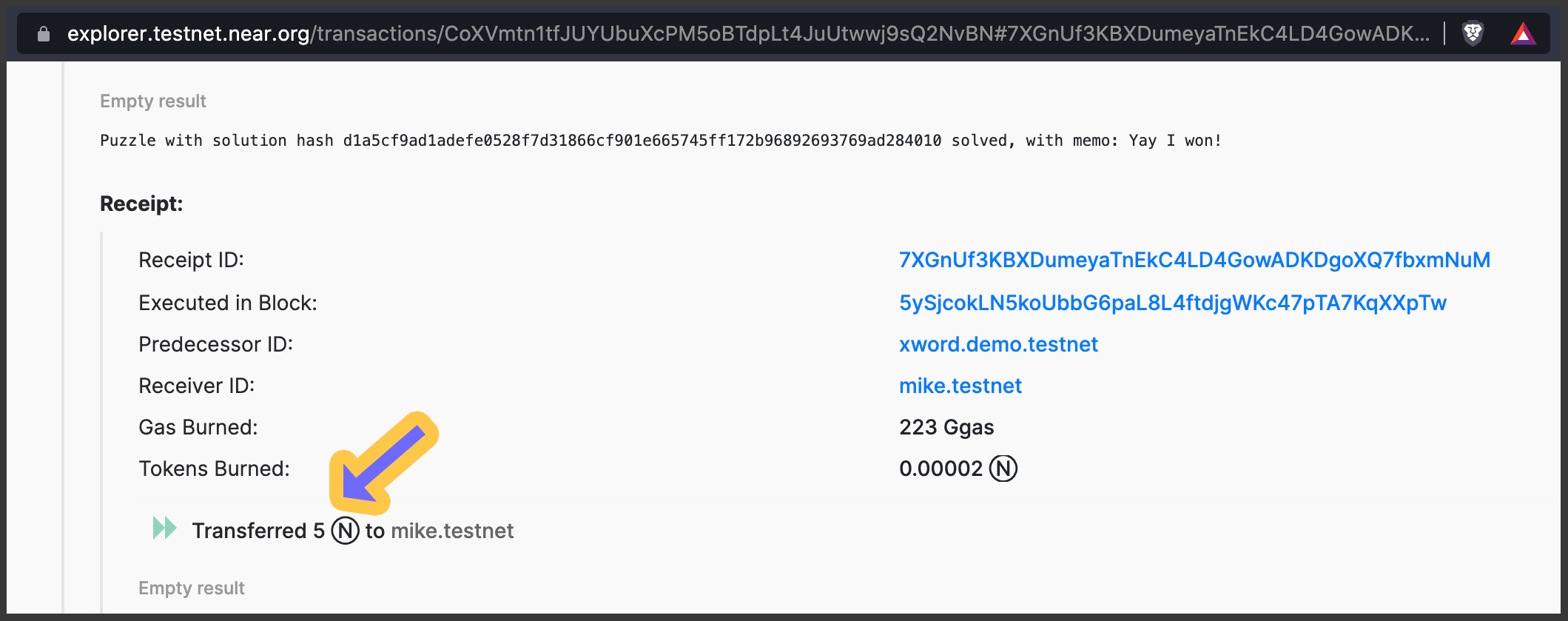
That's it for this chapter! As a reminder the full code is available at:
https://github.com/near-examples/crossword-tutorial-chapter-2